How to change Default Login Session / Create new Academic session in ERP?
To change the default login session, follow the mentioned steps:
1)

Go to Main Masters > Forms > Academic Periods
2) Select the name of the current session from the list or by using search.
3) Click on the checkbox to open the record.
4) As the record opens in the Form Area, Uncheck the checkbox that reads "Current Active Period (Default Session)" and SAVE.
3) Click on the checkbox to open the record.
4) As the record opens in the Form Area, Uncheck the checkbox that reads "Current Active Period (Default Session)" and SAVE.
5) Select the required session from the list.
6) Check the checkbox that reads "Current Active Period (Default Session)" and SAVE.
Logout and Login again to see the change reflect.
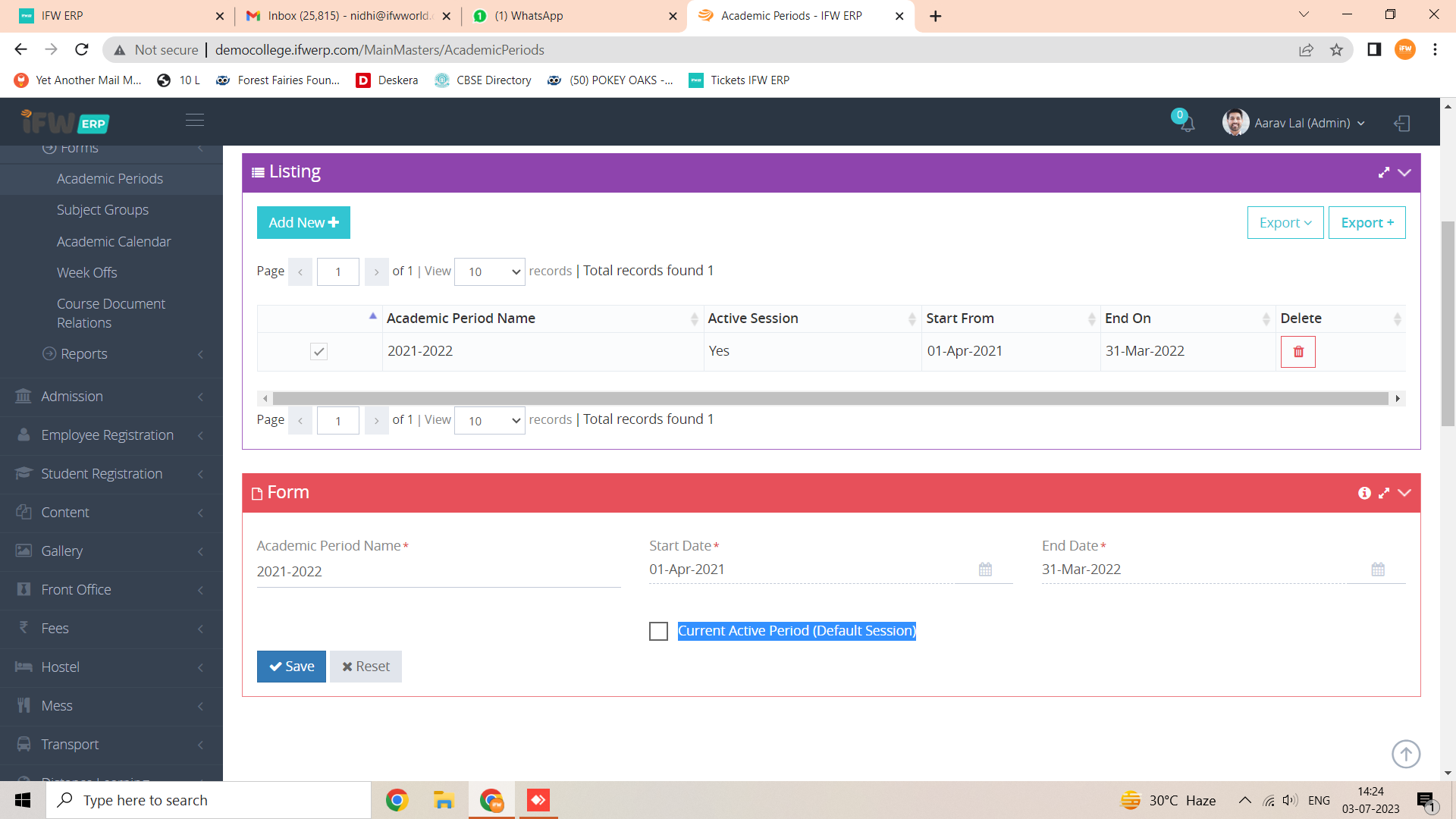
IMPORTANT: If you do not see the Next / desired session created in the list, it can be created using Add New.
VERY IMPORTANT: The new session to be added will always be a 9 Digit Entry, Example 2023-2024.
NO SPACES, BOTH YEARS MENTIONED IN 4 DIGITS, A DASH ( - ) placed between the 2 years names.
IMPORTANT: If you do not see the Next / desired session created in the list, it can be created using Add New.
VERY IMPORTANT: The new session to be added will always be a 9 Digit Entry, Example 2023-2024.
NO SPACES, BOTH YEARS MENTIONED IN 4 DIGITS, A DASH ( - ) placed between the 2 years names.