How to start up Student Attendance entries rights in K 12 Schools?
As a School, the usual rule of thumb is one Attendance input for a day. In IFW ERP, we follow the same. To start the Student Attendance K 12 module, you will need to:
Step 1 Main Masters > Code Masters > Category : Attendance Type School
Search if a Code is added to this Category. If yes, your first step is complete. If not, click on Add New and add a desired word for the same like Daily, Regular etc. You can even rename the same if required from the same place.
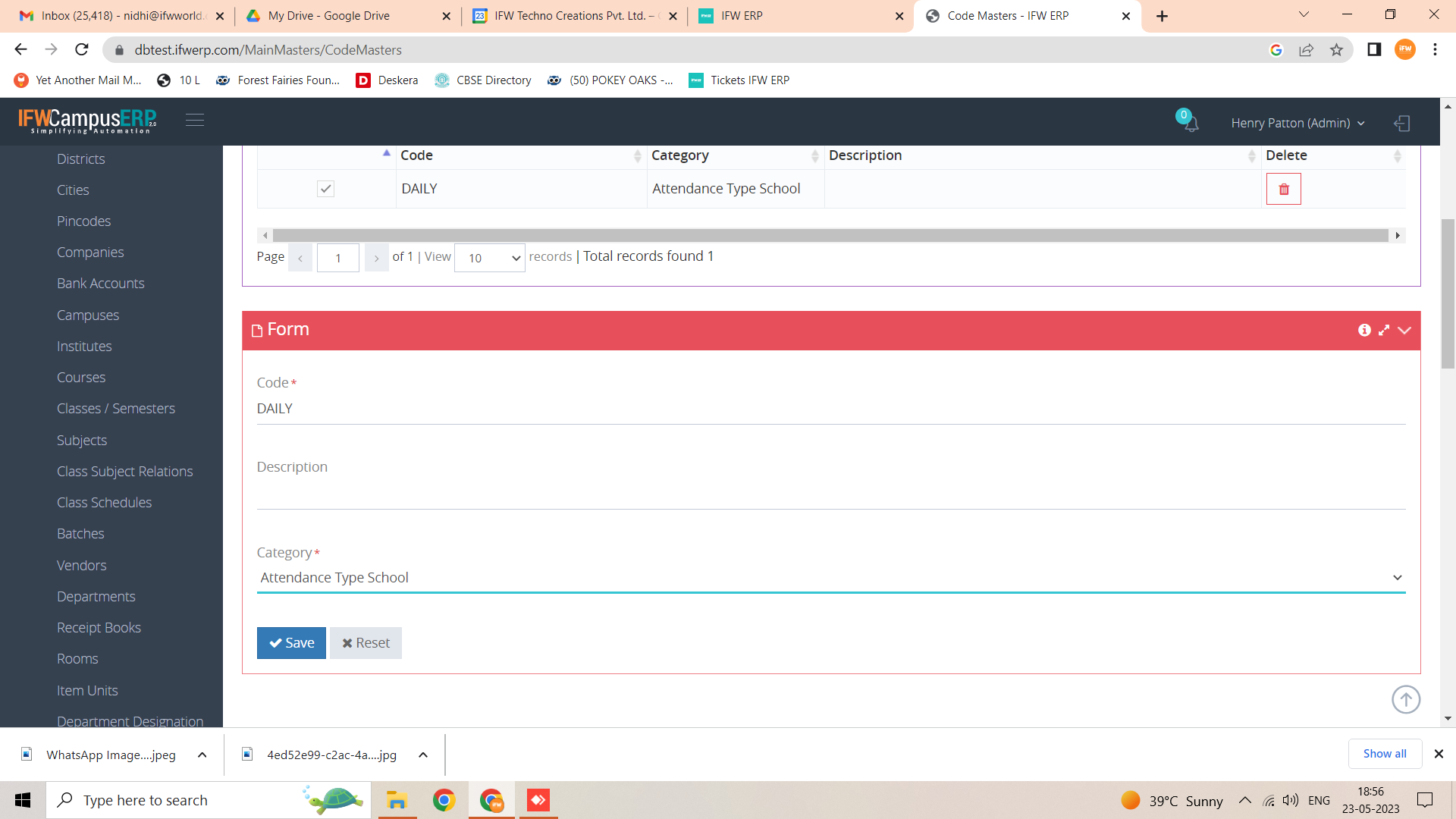
Step 1 Main Masters > Code Masters > Category : Attendance Type School
Search if a Code is added to this Category. If yes, your first step is complete. If not, click on Add New and add a desired word for the same like Daily, Regular etc. You can even rename the same if required from the same place.
Step 2
1) Select Group in which Teaching staff is registered
2) Click on Add new, select Institute, Employee Group and Employee.3) Move the required names to the right side list by clicking on selected or all.
4) Data will be autosaved.
Step 3 Main Masters > Employee Class Subject Relation K-12
1) Ensure you are logged into the session for which you want to create the attendance rights.
2) Click on Add new, select Institute, Employee Group and Employee.
1) Ensure you are logged into the session for which you want to create the attendance rights.
2) Click on Add new, select Institute, Employee Group and Employee.
3) Select Class desired in Class Rights and Class Teacher Rights for the Employee.
A) Class rights will define the Classes in which the Teacher will be Teaching (Cannot be Blank. Same class can be selected in both fields )
A) Class rights will define the Classes in which the Teacher will be Teaching (Cannot be Blank. Same class can be selected in both fields )
B) Class Teacher Rights will define the Class they will be the Class Teacher of.
C) Other than Class teacher, only Admin or person with access to "Admin Daily Attendance K 12" form can mark the Attendance.
C) Other than Class teacher, only Admin or person with access to "Admin Daily Attendance K 12" form can mark the Attendance.
D) Class Teacher will be able to input All marks entry for their class by using "Exam Marks K 12" form.
4) Assign the form "Daily Attendance K 12" to all Teachers you want to give rights of marking Attendance to.
5) Reports that can be viewed by Employees can be controlled by Admin at time of giving rights to the form, by clicking on Reports dropdown listed under the form.
5) Reports that can be viewed by Employees can be controlled by Admin at time of giving rights to the form, by clicking on Reports dropdown listed under the form.